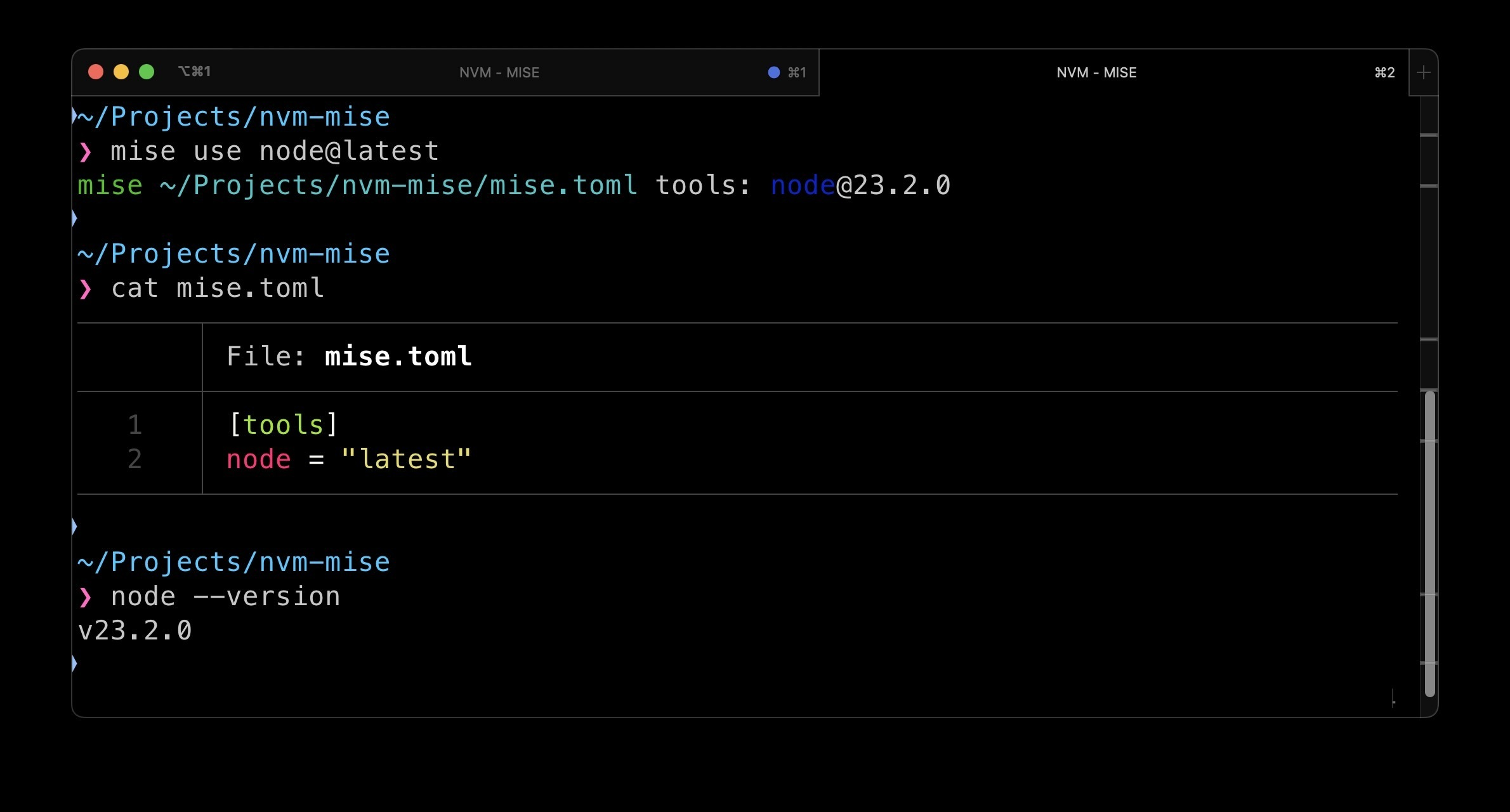A brief introduction to mise
mise is a tool version manager and a task runner. It replaces tools like asdf, nvm, pyenv, sdkman, rbenv, …
In this post, I will show you how to migrate from nvm (node-version manager) to mise. Let’s first start with a quick tour of mise.
Here is how you can install mise if you are using zsh with ohmyzsh. (if you are using another shell, go through the getting-started guide
curl https://mise.run | sh
echo 'eval "$(~/.local/bin/mise activate zsh)"' >> ~/.zshrc
source ~/.zshrc
Optionally, you can set up the autocompletion (on "tab")
mise use -g usage
mkdir -p ~/.oh-my-zsh/custom/completions
mise completion zsh > ~/.oh-my-zsh/custom/completions/_mise
source ~/.zshrc
You have now installed mise. Let’s use it to manage node. It’s very similar to nvm.
# Install `nodeJS` lts globally
mise use -g node@lts
node -v
# v22.x.x
# mise does not require shims, the real path is used
which node
# ~/.local/share/mise/installs/node/22.x.x/bin/node
# we can also install `npm` packages globally and let mise manage them
mise use -g npm:mocha
# the list of globally installed tools is stored in ~/.config/mise/config.toml
cat ~/.config/mise/config.toml
# [tools]
# node = "lts"
# "npm:mocha" = "latest"
# in this project we will use node 23
mkdir my-project && cd my-project
mise use node@23
node -v
# v23.x.x
# if we leave the current directory, we are back on node 22
cd ..
node -v
# v22.x.x
# mise also supports .nvmrc files
# this is required if you want mise to read .nvmrc files automatically
mise settings add idiomatic_version_file_enable_tools node
mkdir nvm-project && cd nvm-project
echo "18" > .nvmrc
mise install
node -v
# v18.x.x
In addition to this, mise supports tasks
Why migrate from nvm?
NVM (node version manager) is a popular way to install NodeJS. There are others like fnm or volta.1
- While
nvmonly manages Node.js versions, mise can handle multiple languages and tools like python, go, ruby, deno, bun, … It can also help you to manage binaries fromnpm misesupportstasksas well as environment variablesmiseis written inrustand is faster thannvm. It won’t slow down your shell.misesupports.nvmrcand.node-versionmaking it easy to switch
Migrating from nvm to mise
As indicated above, mise can read .nvmrc files to determine the required Node.js version.
This will help to migrate from nvm.
To make sure mise reads .nvmrc files automatically, you need to enable the idiomatic_version_file_enable_tools setting for node:
mise settings add idiomatic_version_file_enable_tools node
See documentation for more details.
Example setup
For the migration example, we will consider the following NodeJS setup:
- Node.js 20 and 22 are installed globally using
nvm - Node 22 is used by default
- There are two projects, one using Node 17 and the other using Node 18
The project directories contain .nvmrc files:
- node-project-17/.nvmrc: 17
- node-project-18/.nvmrc: 18
Here is what you one might have done using nvm
curl -o- https://raw.githubusercontent.com/nvm-sh/nvm/v0.40.1/install.sh | bash
source ~/.bashrc
nvm install 22
nvm install 20
nvm alias default 22
mkdir -p node-18-project && cd node-18-project && echo "18" > .nvmrc && nvm install && cd -
mkdir -p node-17-project && cd node-17-project && echo "17" > .nvmrc && nvm install && cd -
Stop loading nvm
If it’s not already done, install mise (see Getting Started).
Open your shell configuration file (.bashrc, .zshrc, …) and remove or comment out the nvm initialization script:
# Comment out or remove these lines
# export NVM_DIR="$HOME/.nvm"...
then, restart your shell.
Migration Options
You now have two options for migration:
Option A: Clean Installation (Remove nvm)
Unload nvm and remove its directory:
nvm_dir="${NVM_DIR:-~/.nvm}"
nvm unload
rm -rf "$nvm_dir"
Reinstall your global Node.js version with mise:
mise use -g node@22
This will install Node.js 22 globally and set it as the default version.
If you also want to install Node.js 20, you can run mise install node@20 without setting it as the default version.
Install Node.js 17 and 18 for the projects:
cd node-project-17
mise install
cd ../node-project-18
mise install
Option B: Keep Existing nvm Installations (Symlink)
This option is useful if you want to keep your existing nvm installations and use them with mise. (You won’t need to reinstall global packages for example.)
Sync existing nvm installations with mise:
mise sync node --nvm
Verify the sync by listing installations with mise ls:
mise ls
Tool Version Config Source Requested
node 17.9.1 (symlink)
node 18.20.4 (symlink)
node 20.11.0 (symlink)
node 22.1.0 (symlink)
If you navigate to node-project-17 and node-project-18, you will see that the correct Node.js version is used.
mise ls
node-18-project# mise ls
Tool Version Config Source Requested
node 17.9.1 (symlink)
node 18.20.4 (symlink) /node-18-project/.nvmrc 18
node 22.11.0 (symlink)
node 23.1.0 (symlink)
node-18-project# node -v
v18.20.4
Let’s now create a new project with Node 19:
mkdir node-project-19 && cd node-project-19
mise use node@19 # create a mise.toml file with node@19
mise ls
Tool Version Config Source Requested
node 17.9.1 (symlink)
node 18.20.4 (symlink)
node 19.9.0 /node-project-19/.mise.toml 19
node 22.11.0 (symlink)
node 23.1.0 (symlink)
Footnotes
-
Here is an article that compares
misewithvolta: https://ricostacruz.com/posts/mise-vs-volta ↩